
Apple iPhone Mobile Ticketing How To and FAQs
Mobile tickets make your ticketing experience even more simple, safe, and secure.
Please ensure that Safari is set as your iPhone's default browser prior to downloading your mobile tickets or you will experience errors with downloading.
What's New
Beginning this year, Apple has instituted Account Binding for iPhone users when purchasing single-game tickets directly from Michigan Athletics or receiving ticket transfers that are downloaded to your Apple Wallet. Your Apple ID will be bound/linked to your Michigan Athletics ticket account.
Your Apple ID and Michigan Athletics email do not need to match for binding to be successful.
Once bound, tickets downloaded from your Michigan Athletics ticket account will only be valid on devices belonging to your Apple ID. This change provides enhanced security by preventing unauthorized ticket sharing and protecting against fraud.
Your ALL-IN-1 season tickets downloaded to your Apple Wallet will NOT bind your account. Additionally, this update does not impact football tickets, as football uses QR barcodes rather than NFC "Tap & Go" technology. Account binding only occurs when a ticket uses NFC.
What You Need to Know
• YOUR Michigan Athletics Ticket account will now be permanently bound to your Apple account.
• EACH person who downloads a ticket to their device must have their own Michigan Athletics Tickets account.
• ALWAYS use the official ticket transfer feature in your Michigan Athletics Tickets account.
• NEVER share your Michigan Athletics Tickets login with anyone, including friends, family, or spouses, not using your Apple device.
Customer Support
If you have any questions, please email MTickets@umich.edu and a customer service representative will get back to you. We encourage you to download the Michigan Athletics Mobile App for added ease of mobile ticketing.
GUIDE TO SUCCESSFUL ACCOUNT BINDING
-
When you add your first mobile single-game ticket to your Apple Wallet (note: this does not include ALL-IN-1 season tickets), Apple will prompt you to verify your Apple ID using Face ID, Touch ID, or your password once account binding is enabled. This creates a secure connection between your Michigan Athletics ticket account and your iCloud account.
-
Before adding a ticket to Apple Wallet, decide whose iPhone will serve as the primary device for that specific Michigan Athletics ticket account.
• The first person to add a single event ticket from your Michigan Athletics ticket account to Apple Wallet permanently binds that account to their Apple ID.
• All future tickets from that account must either go to the same Apple Wallet or be officially transferred from My Account to share tickets with family and friends.
-
Once set up, future Michigan Athletics tickets are automatically bound to your Apple Account. You don’t need to authenticate again unless you’re using a different device or there’s a security concern.
-
Do not share your Michigan Athletics ticket account login with anyone, including family, friends, or spouses. Sharing logins or screenshots will result in disabled passes and will not work for entry.
If you are not entering the event together, ALWAYS transfer tickets through your Michigan Athletics Mobile App or mgoblue.com/myaccount to ensure the ticket is downloaded and bound properly.
-
Always use SeatGeek to resell your tickets if you are unable to attend an event. SeatGeek tickets are not impacted by Apple Account Binding at this time.
-
Look for the "Hold near reader" icon on your pass in Apple Wallet. This shows your ticket is properly linked and ready to scan.
If you don’t see this icon:
• Check that you’re signed into the same Apple Account used when first adding tickets
• Try removing and re-adding the ticket from Apple Wallet
• Ensure you’re connected to WiFi or cellular data
• If problems persist, contact the Michigan Athletics Ticket Office

MOBILE APP HOW TO STEP-BY-STEP
-
-
Important: Please do this while connected to Wi-Fi and prior to getting to Michigan Stadium or your Michigan Athletics event. Ensure that Safari is set as your iPhone's default browser prior to downloading your mobile tickets or you will experience errors with downloading.
1. Click the “Ticket” icon in the bottom navigation tray within the Michigan Athletics App
2. Click “Manage Tickets"
3. Log in with your Michigan Athletics Ticket account information – use the same email and password you would if logging in to your ticket account on MGoBlue.com
4. Active tickets will show on your main account screen in the “Upcoming Events” section
5. Click the event you would like to add to your mobile wallet
6. Click “Add to Apple Wallet” for each ticket you would like to download. Depending on your device, you may be able to add all tickets at once

7. Tap “Add” in the upper right corner
8. Locate your “Wallet” app on your phone and click to open your Wallet

9. Your downloaded tickets will appear in your wallet
10. To gain access to your event, open your wallet app and present each ticket to the event staff member to be scanned and to gain entry to your event
* Please make sure you are downloading your tickets to your Apple Wallet, and not transferring your tickets to yourself. Transferring is only used to send tickets to someone else. -
Important: Please do this while connected to Wi-Fi and prior to getting to Michigan Stadium or your Michigan Athletics event.
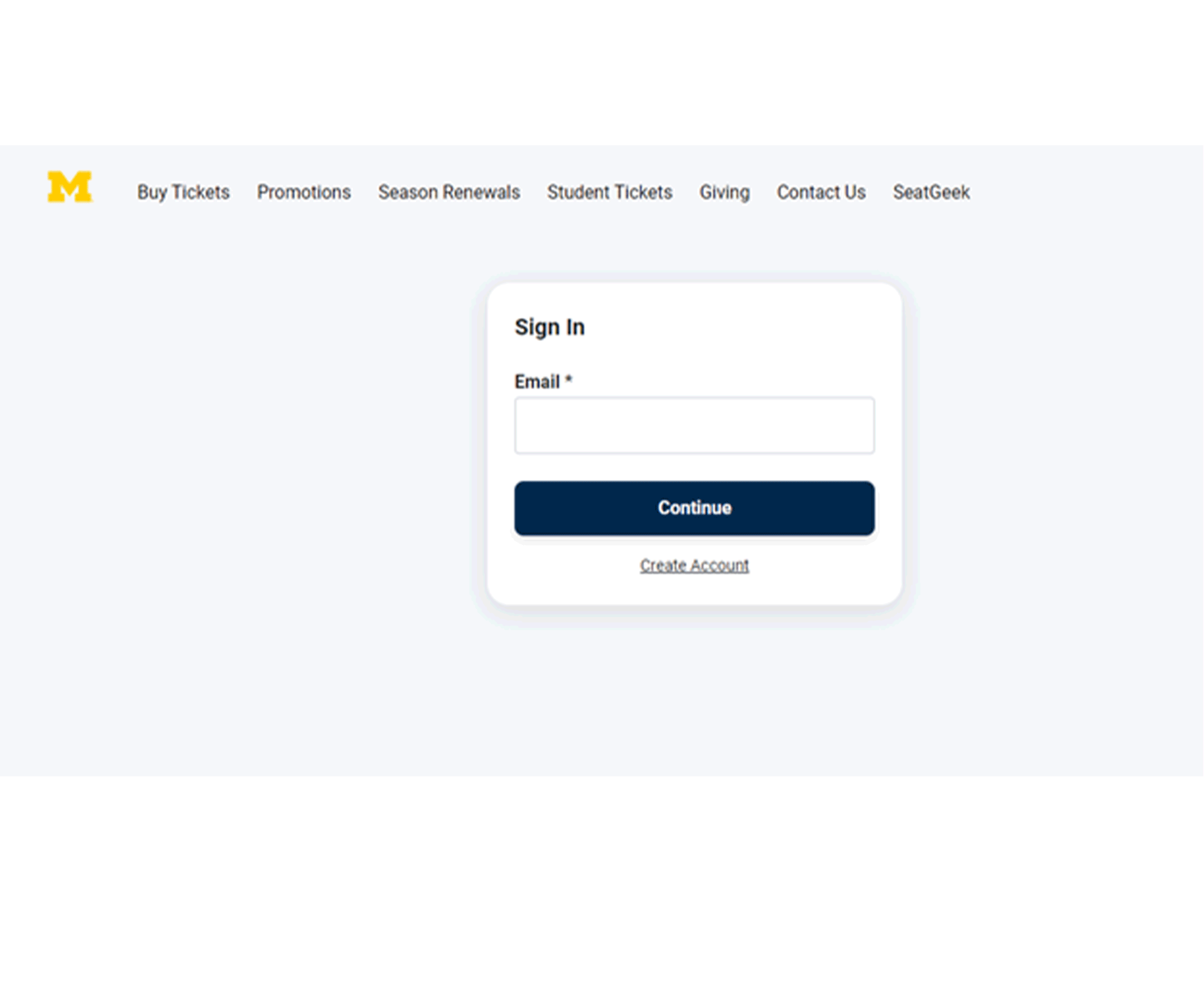
1. Click the “Ticket” icon in the bottom navigation tray within the Michigan Athletics App
2. Click “Manage Tickets"
3. Log in with your Michigan Athletics Ticket account information – use the same email and password you would if logging in to your ticket account on MGoBlue.com
4. On your main account screen, tap the “Transfer Tickets” icon
5. Select the game(s), and seat location(s), you would like to transfer and select, “Continue”
6. Enter the mobile phone or email address of the individual you are transferring the tickets to.
Note: you can transfer multiple tickets and games to multiple individuals.
7. Click “Review Transfer”
8. If all the information is correct, click “Transfer Ticket”Important: Please make sure you are downloading your tickets to your Apple Wallet, and not transferring your tickets to yourself. Transferring is only used to send tickets to someone else.
-
Important: Please do this while connected to Wi-Fi and prior to getting to Michigan Stadium or your Michigan Athletics event.
MOBILE:
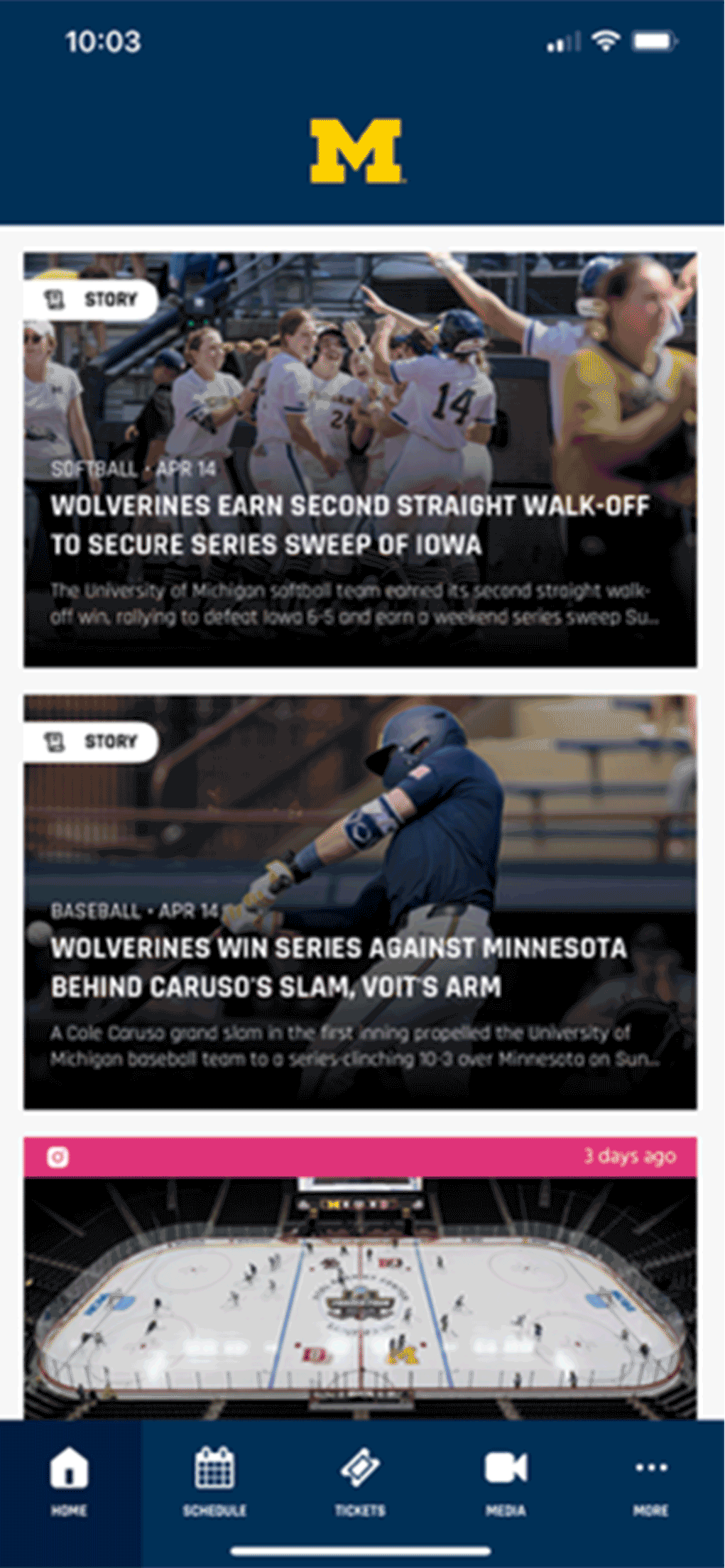 DESKTOP:
DESKTOP:
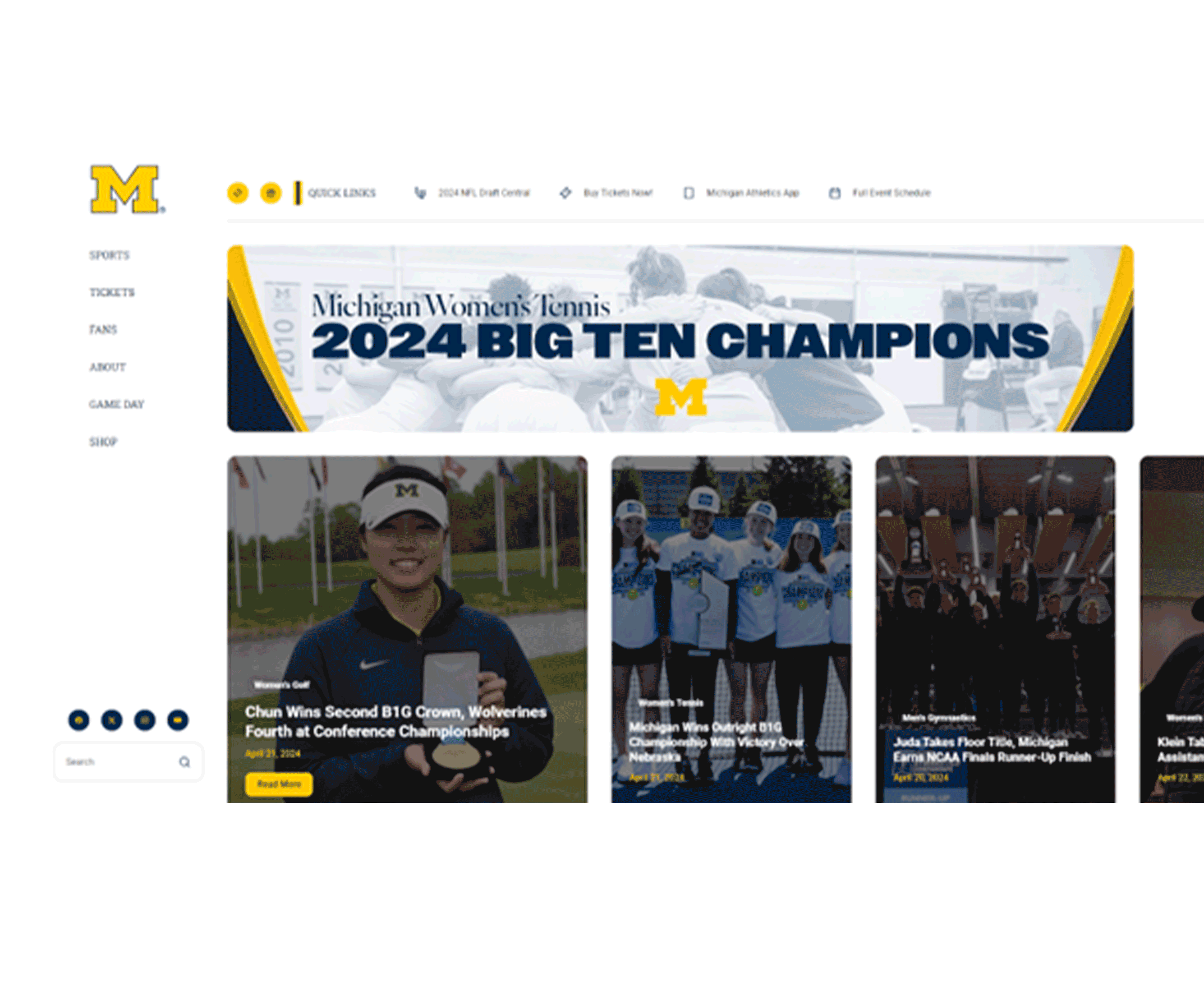
1. Click the “Ticket” icon in the bottom navigation tray within the Michigan Athletics App
2. Click “Manage Tickets"
3. Log in with your Michigan Athletics Ticket account information – use the same email and password you would if logging in to your ticket account on MGoBlue.com
4. On your main account screen, select “Sell Tickets on SeatGeek”
5. Select the game(s), and seat location(s), you would like to sell and select, “Continue to SeatGeek”
6. Sign in to your SeatGeek account and proceed with the instructions
* Please add a payment payout method to ensure payment for the sale. -
Important: Please do this while connected to Wi-Fi and prior to getting to Michigan Stadium or your Michigan Athletics event.
1. Click the “Ticket” icon in the bottom navigation tray within the Michigan Athletics App
2. Click “Purchase Tickets”
3. Select the event you want to purchase tickets
4. Select the amount of tickets and then click “Continue”
5. Select the type of tickets you would like to purchase and click “Buy”
6. Click “Add Card” and enter your credit card information. Once entered, click “Save”
7. Click “Place Order”
8. Once your order is placed, click “Manage Tickets” to download them to your mobile wallet using your app. -
To begin getting push notifications, you need to ensure you have push notifications enabled in your phone’s settings. To turn on your phone’s notifications, follow these steps:
1. Open your phone's settings
2. Scroll down and tap "Notifications"
3. Scroll down and find the "Michigan Athletics" app
4. Make sure the "Allow Notifications" toggle is green for onFor more information and for visuals of this process, visit our Opt In to Michigan Athletics Push Notifications page.
-
1. Open The Michigan Athletics App - After the initial load screen you should see your news feed
2. Tap “More” in the bottom-right navigation menu
3. In the "Favorite Teams" section at the top, tap "Edit"
4. Tap the "Star" next to the sport you want to get push notifications for. By favoriting a sport, you will receive push notifications for that sport. Tap "Save"
MOBILE TICKETS FAQs
-
-
Yes, all tickets are mobile. Physical tickets and print-at-home tickets will not be issued.
-
Currently, there are two types of mobile tickets for Michigan Athletics. Mobile tickets for football use QR code displays that are scanned when entering Michigan Stadium. All other sports use NFC or "Tap and Go" mobile tickets, which allows for your device to communicate wirelessly with our ticket scanners allowing for easy and contactless entry to your event.

-
NFC tickets are also referred to as "Tap & Go" and use technology similar to tapping to pay with a credit card. With an NFC ticket, no barcode is displayed on your mobile ticket. When you arrive at the gate on game day, simply hold the back of your mobile device near the three lines on the scanning pedestal and the pedestal will scan your ticket.

-
ALL-IN-1 pass is a dynamic ticket used for all season tickets. Fans can simply log in to My Account, look for tickets marked as ALL-IN-1, and add the ALL-IN-1 pass once to their mobile wallet. Your ALL-IN-1 pass will show the first event in your mobile wallet. After the event, your ALL-IN-1 pass will dynamically update to show the subsequent event. You can still manage and transfer individual event tickets in My Account. Once you add your ALL-IN-1 pass to your mobile wallet you will be able to see the face value for each game.
If you transfer your tickets to another individual, the tickets will show as voided in your own mobile wallet.
This declutters your mobile wallet and makes it easier to add games to your wallet. Learn more about ALL-IN-1. -
A member of your party can add the tickets to his/her smartphone wallet and then scan the tickets at the gates.
-
Yes. If you have previously purchased tickets from the Michigan Athletics Ticket Office, you already have an account in our ticketing system. Visit mgoblue.com/myaccount to log in.
1. If you have previously created your online account: Use your email and password you previously created to log in. If you don’t know your password, select the “Forgot Password” option to have a temporary password link emailed to you. You can also choose the simplicity of a one-time passcode (OTP) over a traditional password. The passcode is sent to your email and adds an additional layer of security.
2. If you have not previously created your online account: Select “Create Account” under the “Continue” button.
3. If you are purchasing tickets online for the first time: You will be automatically prompted to create an account in order to complete your purchase. -
Yes, our ticketing software and ticket management systems utilize industry standard encryption and security policies, so your mobile ticketing account and password are well protected.
-
For season tickets and tickets purchased prior to the start of a season, they will be emailed to you 3-4 weeks prior to the start of the season. During the season, tickets will be emailed to you immediately following purchase.
You can also access your tickets on the Michigan Athletics Mobile App under the “Ticket” icon once they have been sent to you. -
Access and download your mobile tickets via the Michigan Athletics app. Please select the Tickets icon followed by Manage My Tickets. Instructions on how to download your tickets to your wallet using the mobile app can be found in the "Mobile App How To" section above.
-
Yes, you are able to swipe through your available tickets at the venue and enter together if the entire party is present. However, it is much easier to transfer each attendee their individual ticket.
-
No. Mobile tickets must be presented on a smartphone for entry. Any printed copies of mobile tickets will not be permitted for entry.
-
No, a mobile ticket must be provided on your mobile device within your Apple Wallet in order to gain entry into the stadium. It is extremely important to download your tickets in advance of the game as there is limited cellular coverage in the vicinity of Michigan Athletic events. Once your tickets have been downloaded, you do not need cellular service to access them or have them scanned.
Please note: Photocopies, scans, or pictures on a mobile phone of hard tickets will not be permitted for entry. -
Yes, you may transfer your tickets to somebody else.
Detailed instructions for transferring tickets using the app can be found in the "Mobile App How To" section above titled, "How to Transfer Tickets using the app".
Please do not transfer tickets to yourself. If you had tickets transferred to you, you still have the ability to transfer those tickets to another individual. -
Yes. If they do not have a current account, they will be able to create one during the transfer process.
-
You will receive a text message or email with a link to accept the transfer
Log in or create a new Michigan Ticket Office account
Accept or decline the transfer. Once accepted, fans should add the tickets to their mobile wallet and have them ready to scan on game day -
Tickets purchased on SeatGeek can now be downloaded to your phone’s digital wallet. It is extremely important to download your tickets in advance of the game as there is limited cellular coverage in the vicinity of Michigan Athletic events. Once your tickets have been downloaded, you do not need cellular service to access them or have them scanned.
Customer support is available via the SeatGeek Help Center or by calling 1-888-497-4335. -
To guarantee seamless entry, we strongly encourage you to download your tickets into your Apple Wallet prior to your arrival at the venue. Once your tickets have been downloaded, you do not need cellular service to access them or have them scanned.
-
Ticket assistance will be available at the box office at each facility on the day of the event.
-
No, tickets can only be transferred through your online account. This will ensure that we are able to assist and provide the best game day experience for those using the tickets at our events.






